Set Up Coinbase Pay In Your Unity Project
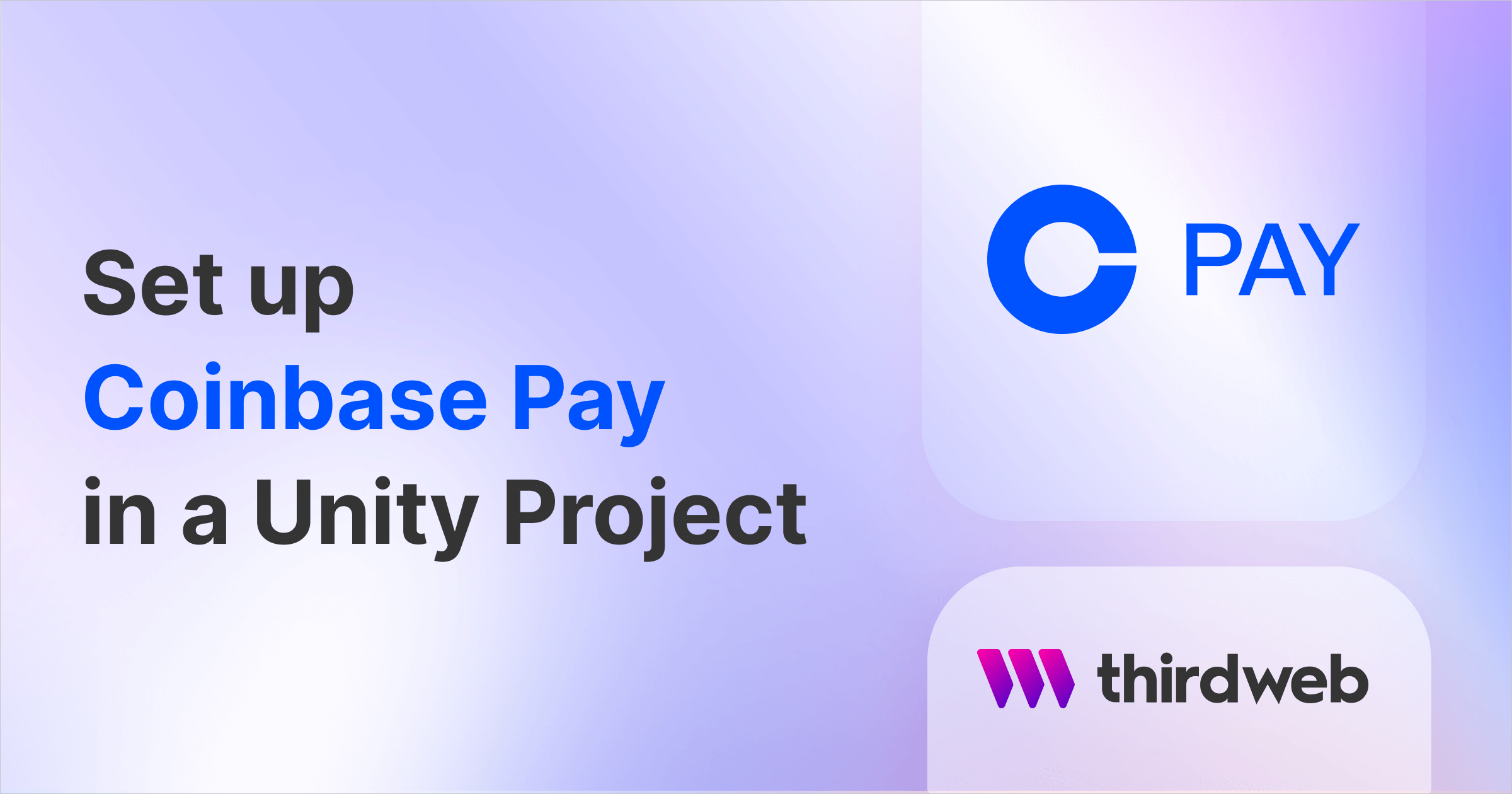
In this guide, we'll show you how to set up Coinbase Pay inside a Unity game using our GamingKit integration!
Coinbase Pay allows you to implement a fiat-to-crypto on-ramp within your games; enabling you to create an elegant user experience for players who might be new to the crypto space. We'll show you how to create a flow where:
- The player clicks a button in your game.
- A new tab opens where the player can purchase some cryptocurrency.
- The player returns to the game with a funded wallet.

Let's get started!
Set Up Coinbase Pay
Follow the steps below to get started using Coinbase Pay:
- Create a Coinbase Cloud Account.
- Apply for Coinbase Pay by providing a brief description of your application.
appId to use Coinbase Pay. If you include thirdweb in your application description, your submission will be prioritized!Add A Coinbase Pay Flow In Unity
To get started, follow our guide on installing and configuring the Unity SDK below.
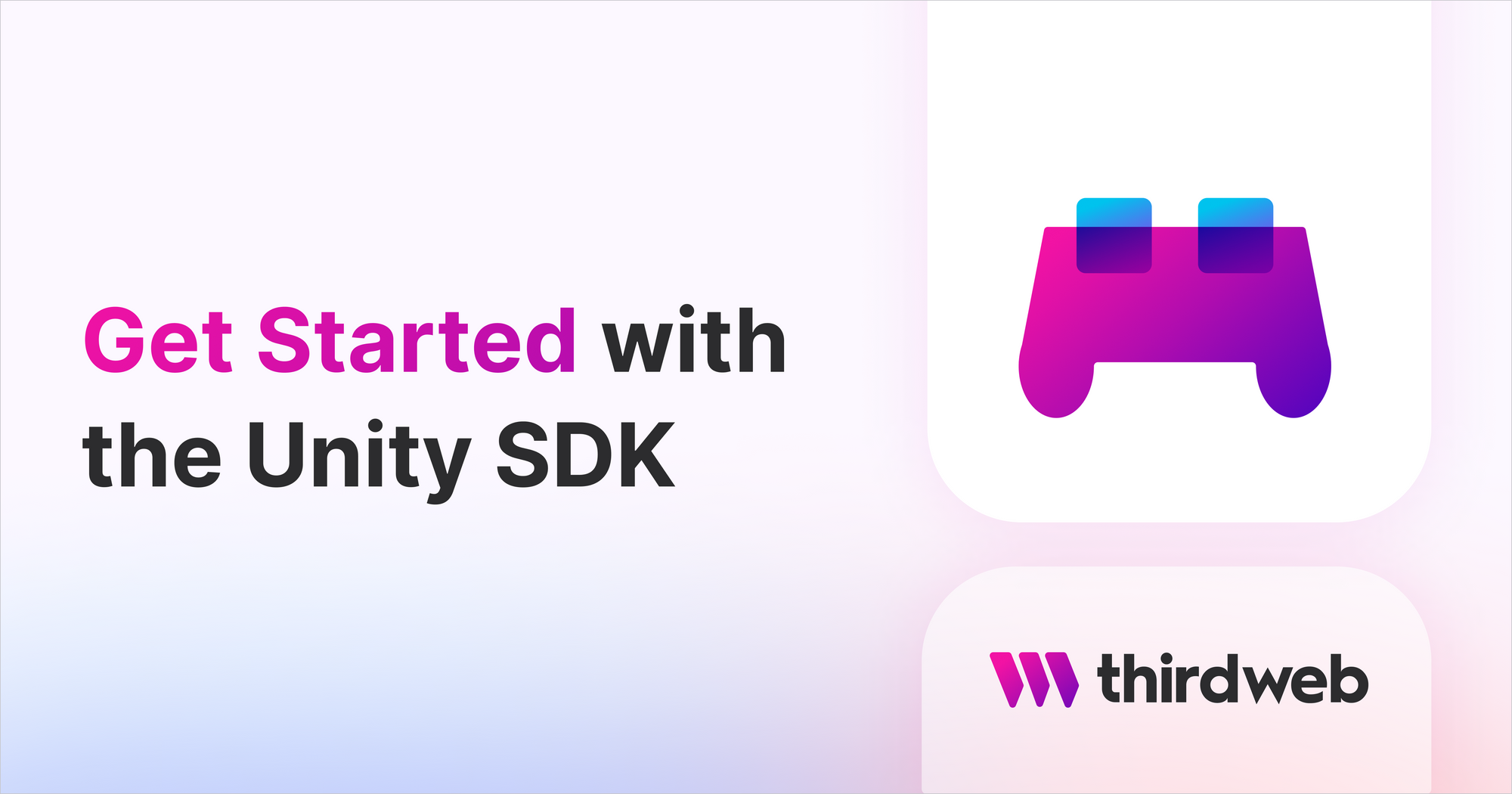
From within Unity, create a new folder within Assets called Scripts. Within the scripts folder, create a new C# Script called Demo. Open this file in your text editor.
Within this file, we're going to first instantiate the SDK, and then create an OnboardUser method containing three steps:
- Connect to the user's wallet by calling
sdk.wallet.Connect. - Begin the Coinbase Pay flow by calling
sdk.FundWalletand providing ourappId. - Get the user's new balance after they finish purchasing their crypto, by calling the
sdk.wallet.GetBalancemethod.
using Thirdweb;
using UnityEngine;
public class Demo : MonoBehaviour
{
private ThirdwebSDK sdk;
void Start()
{
sdk = new ThirdwebSDK("polygon");
}
public async void OnboardUser()
{
// 1. Connect the user's wallet (here we're using Coinbase Wallet).
string address =
await sdk
.wallet
.Connect(new WalletConnection()
{
provider = WalletProvider.CoinbaseWallet, // Use Coinbase Wallet
chainId = 137 // Switch the wallet Polygon network on connection
});
// 2. Call the "FundWallet" function to trigger the Coinbase Pay flow.
await sdk
.FundWallet(new FundWalletOptions()
{
appId = "<your-app-id-here>",
address = address,
chainId = 137
});
// 3. Call the "GetBalance" function to get the user's balance after they purchase.
var balance = await sdk.wallet.GetBalance();
}
}
From the Unity editor, let's create a simple Canvas with a button to demonstrate the flow, using the following steps:
- From the
Hierarchywindow, right-click and add aUI > Canvaselement - Within the Canvas, add a
UI > Buttonelement. - Drag your
Demoscript onto yourCanvasto add it as a component.
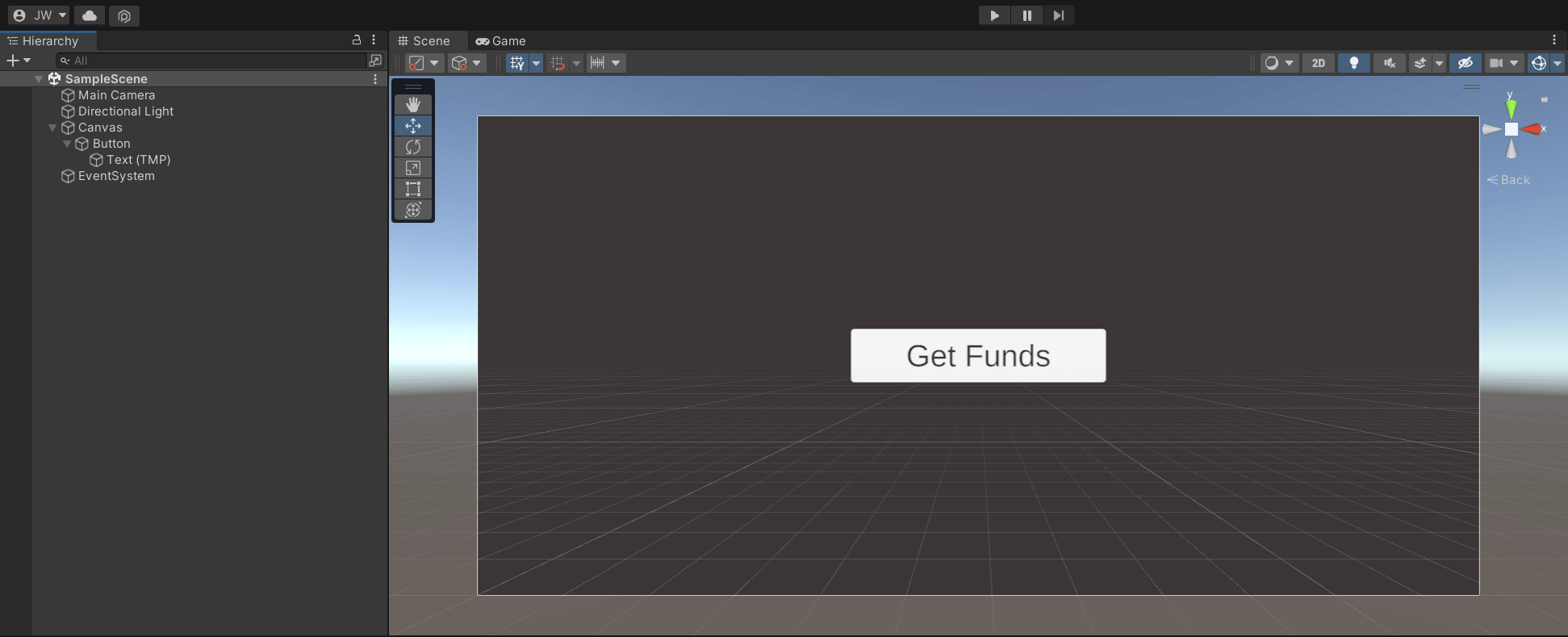
Finally, add the OnboardUser function to the on-click handler of the button like so:
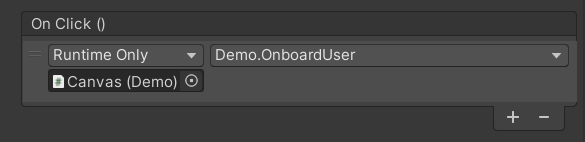
Wrapping Up
That's it! 🎉 You've created a powerful onboarding experience for the players of your game by using GamingKit's Coinbase Pay integration!
If you have questions, contact us in our Discord to speak with our team directly!

