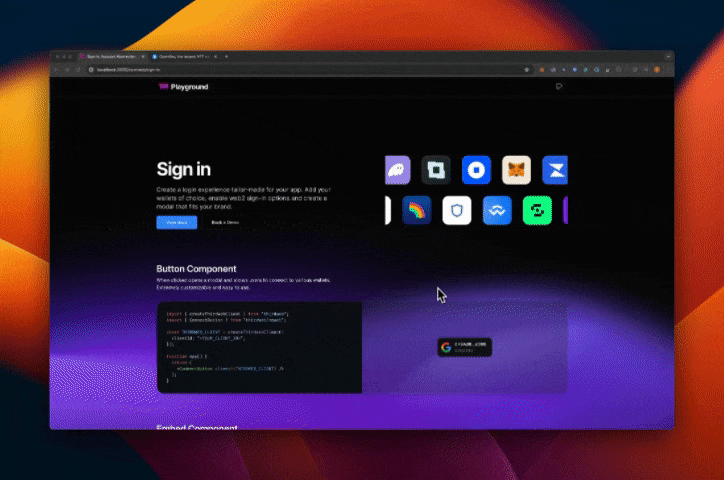How to establish a WalletConnect session
Learn how to connect any WalletConnect-compatible app with your thirdweb wallet.
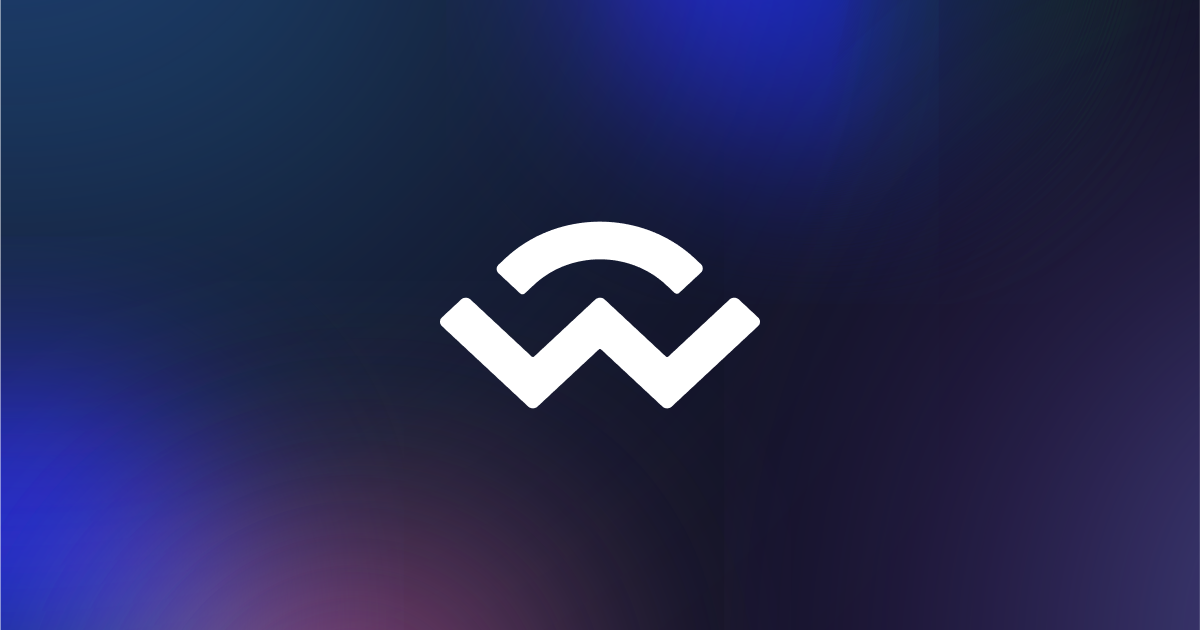
Any thirdweb wallet can connect to any other app that uses WalletConnect. Follow the steps below to connect your wallet.
Get your WalletConnect URI
Navigate to the app you'd like to connect to and find their "Connect Wallet" button. When prompted with a list of wallets, select "WalletConnect". A modal should then appear with a QR code. Somewhere in this modal there will be a copy icon (typically in the top right), this will copy a WalletConnect URI to your clipboard.
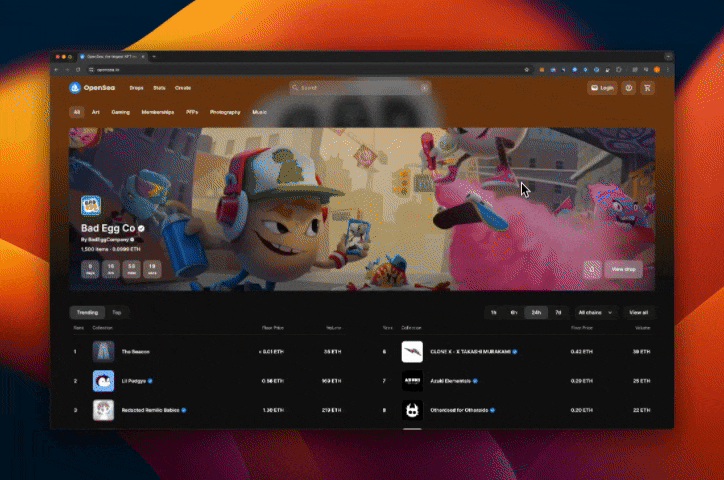
Connect to your thirdweb wallet
Once you've copied the WalletConnect URI, go back to your thirdweb wallet and open the wallet modal. There, navigate to "Manage Wallet" then "Connect an App". Paste your URI in the field provided and press Enter. Your wallet will then establish a connection with the app and the modal will close. Back in the app you connected to, it should now display your thirdweb wallet's address. Any action you take in the app will be forwarded to your thirdweb wallet.