Deploy a Smart Contract on Cronos Chain
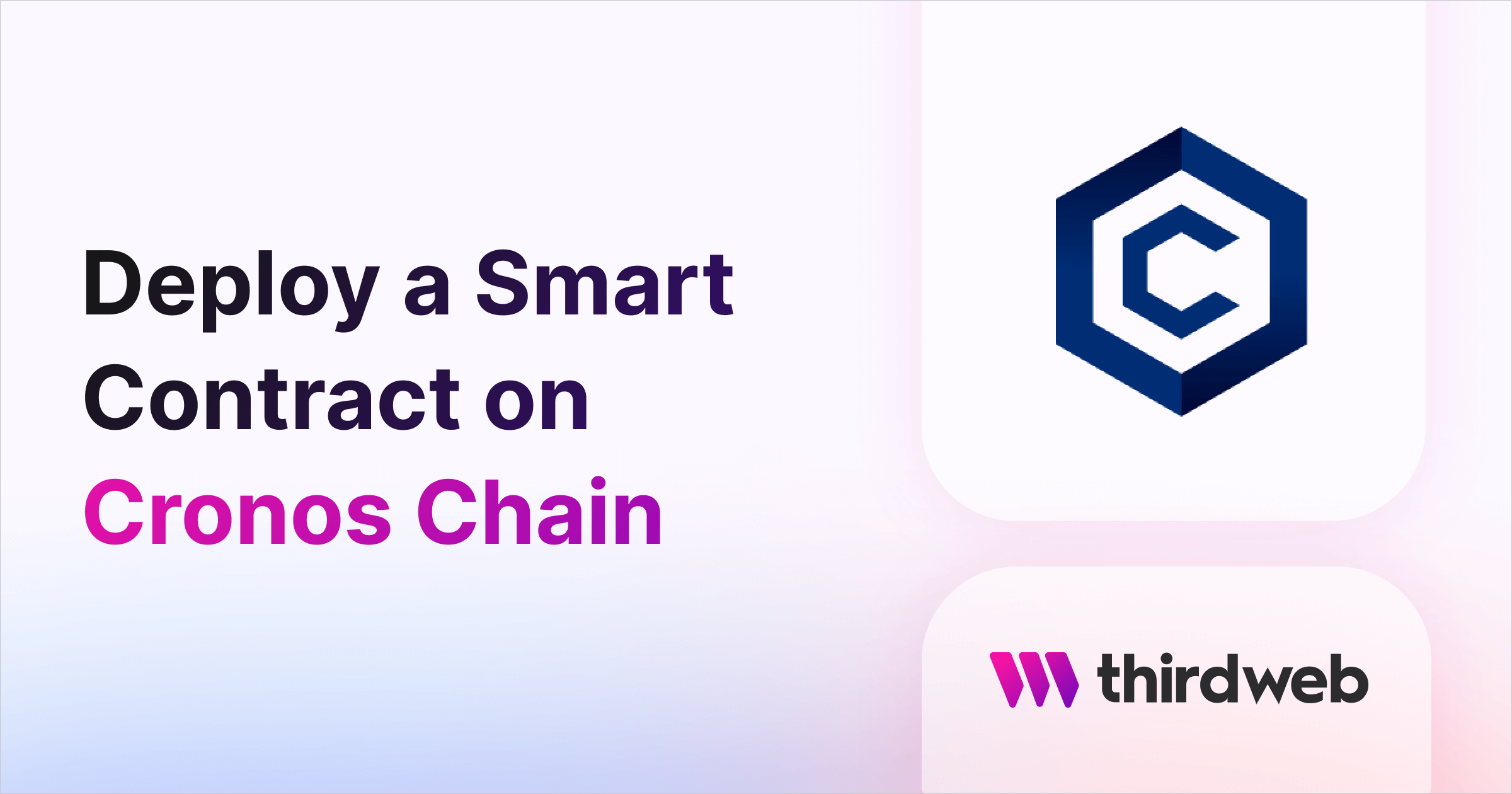
This guide will show you how to deploy any smart contract to the Cronos network.
By the end, you'll learn how to create a simple Edition Drop smart contract, deploy it to the Cronos Testnet, and mint an NFT on the smart contract.
Let's get started!
What is Cronos?
Cronos (cronos.org) is the leading Ethereum-compatible layer 1 blockchain network built on the Cosmos SDK, supported by Crypto.com, Crypto.org and more than 400 app developers and partners. Today, the #CROfam ecosystem represents an addressable user base of more than 80 million people worldwide. Their mission is to make it easy and safe for the next billion crypto users to adopt Web3, with a focus on decentralized applications in the DeFi, NFTs and GameFi verticals.
Create a smart contract on Cronos
To begin, head to the Contracts page in your thirdweb Dashboard and hit "Deploy new contract":

You will be taken to our Explore page — where you can browse smart contracts built by the top protocols in web3 and deploy them in just a few clicks!
Note: You can also use the thirdweb CLI to set up a smart contract environment by running the below command from your terminal:
npx thirdweb create contractThis will take you through an easy-to-follow flow of steps for you to create your contract. Learn more about this in our CLI guide.
Otherwise, let's get back to Explore:
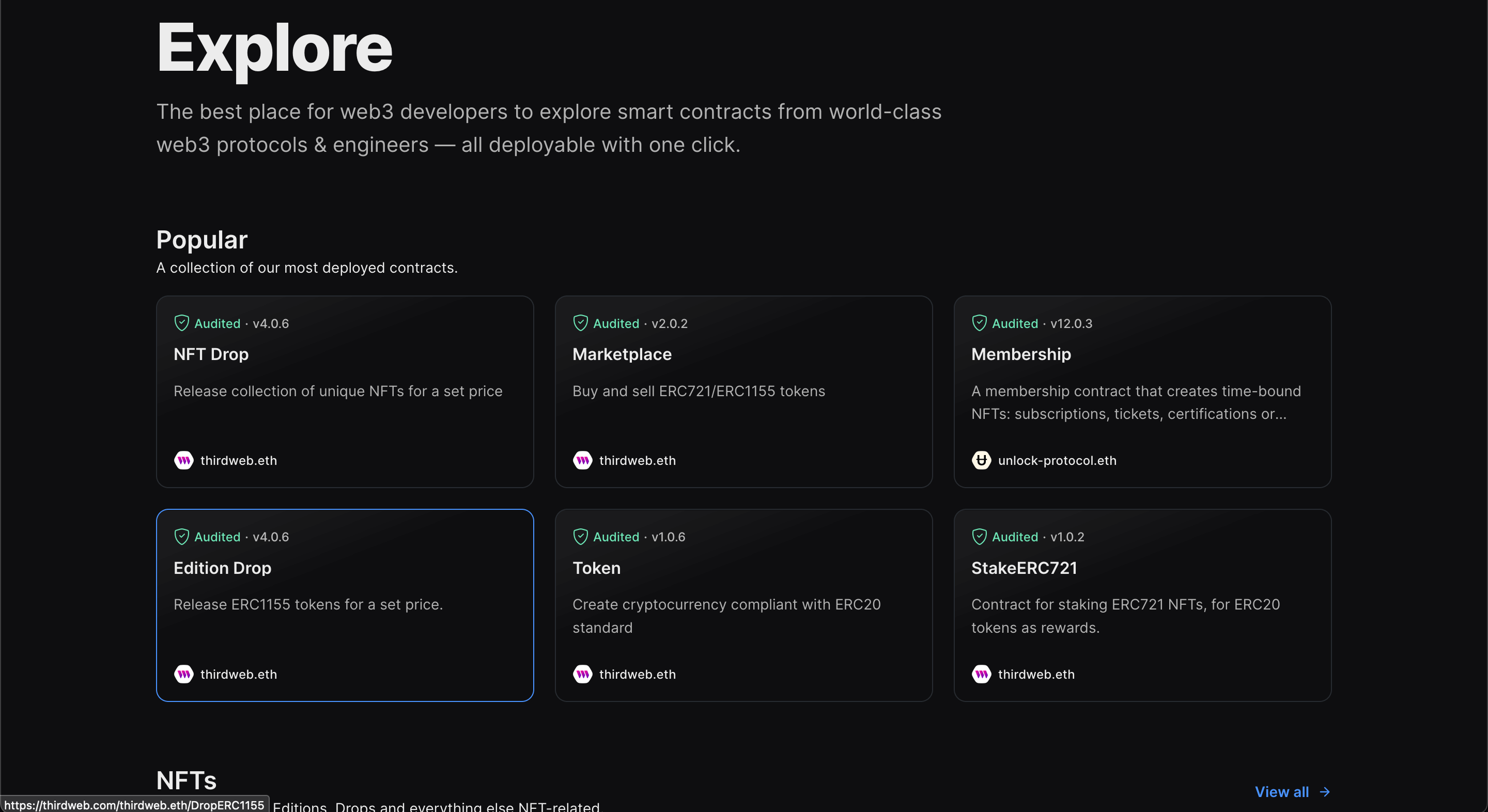
Here, select your smart contract of choice. For this guide, we're going to use the Edition Drop (ERC1155) contract to create our NFT collection:
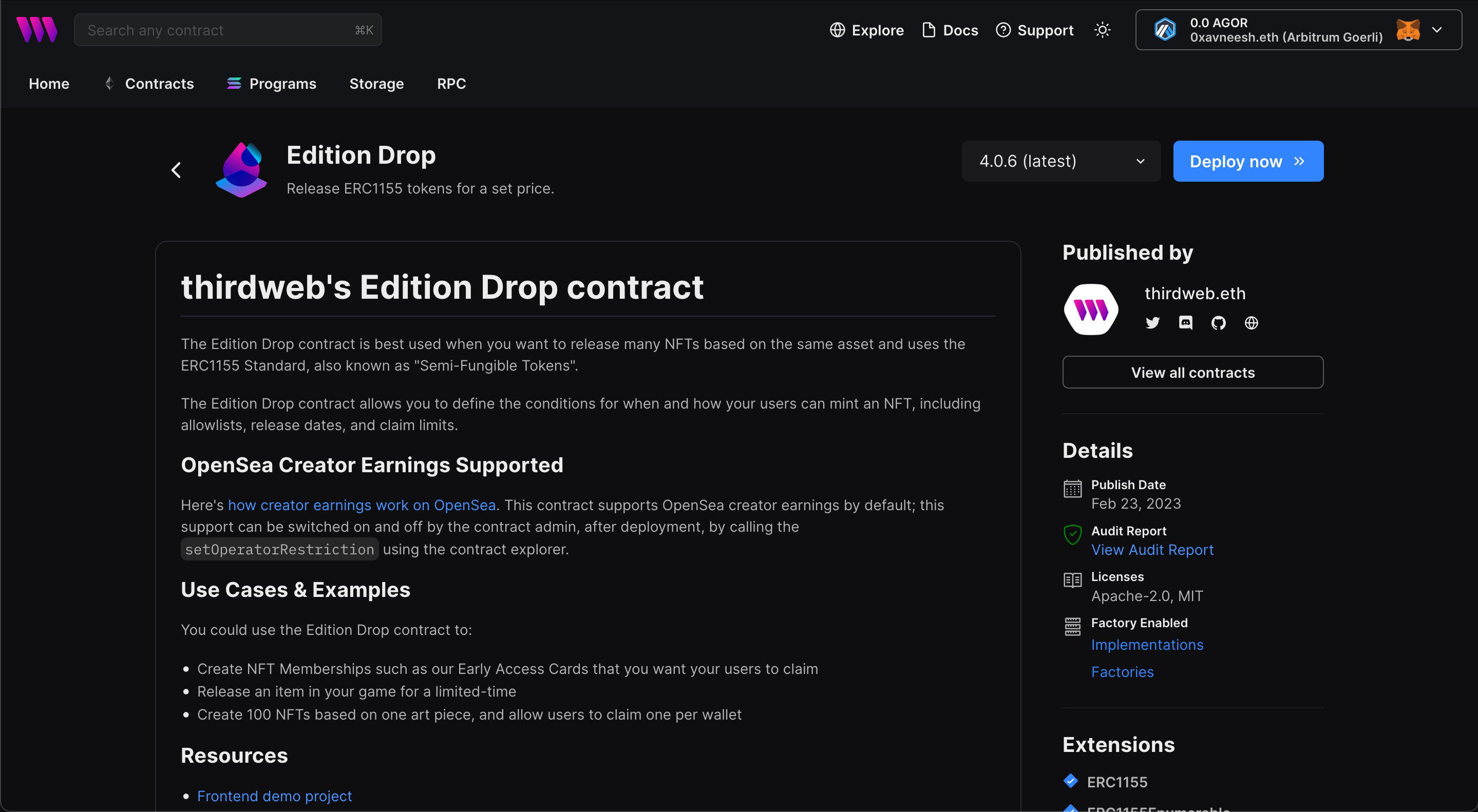
Set up your smart contract with an image, name, description, etc., and configure which wallet address will receive the funds from primary and secondary sales:
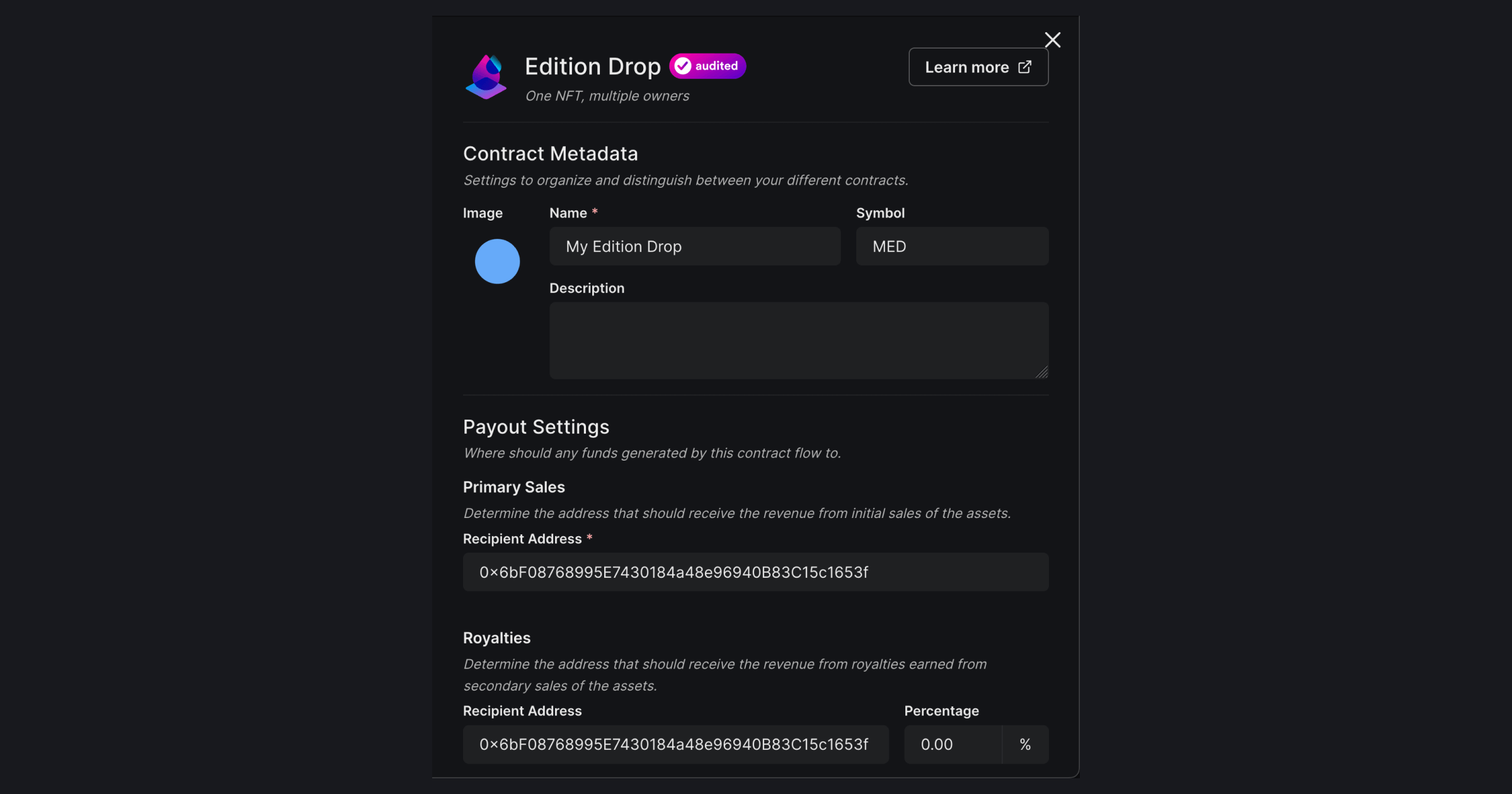
Our smart contracts are deployable to any EVM chain, so let's deploy this to the Cronos Testnet!
Add the Cronos Testnet network to your dashboard & wallet
To deploy a smart contract to Cronos we first need to add it as a network to the Dashboard.
To do this, click the Configure Networks button here:
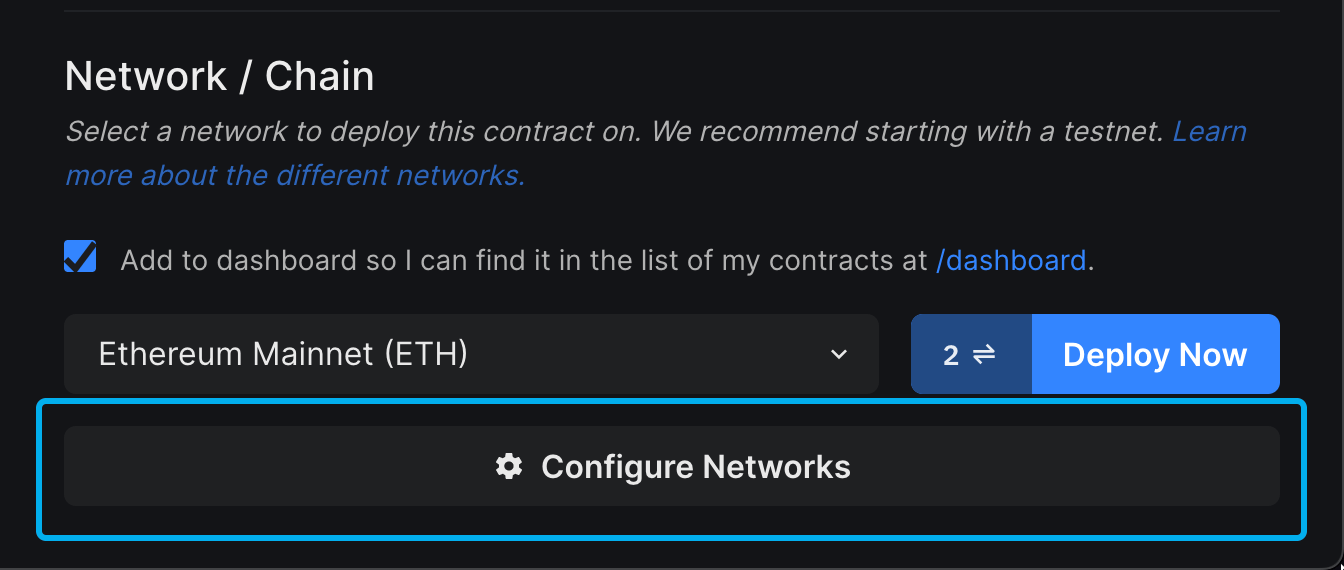
Search for "Cronos" and select Cronos Testnet:
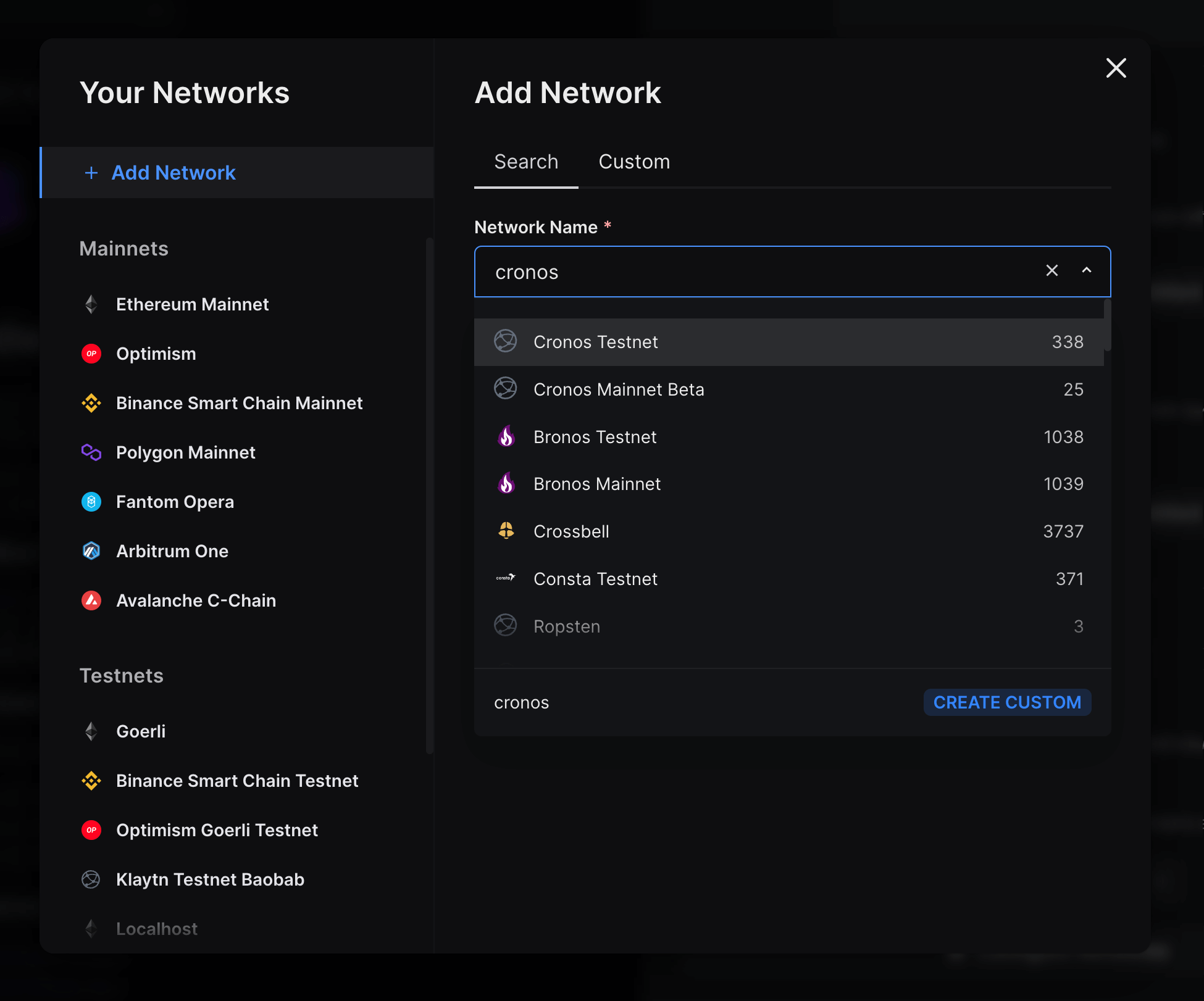
It will now auto-fill all the details required. You can upload an icon for the network if you like, and you can use a custom RPC as well.
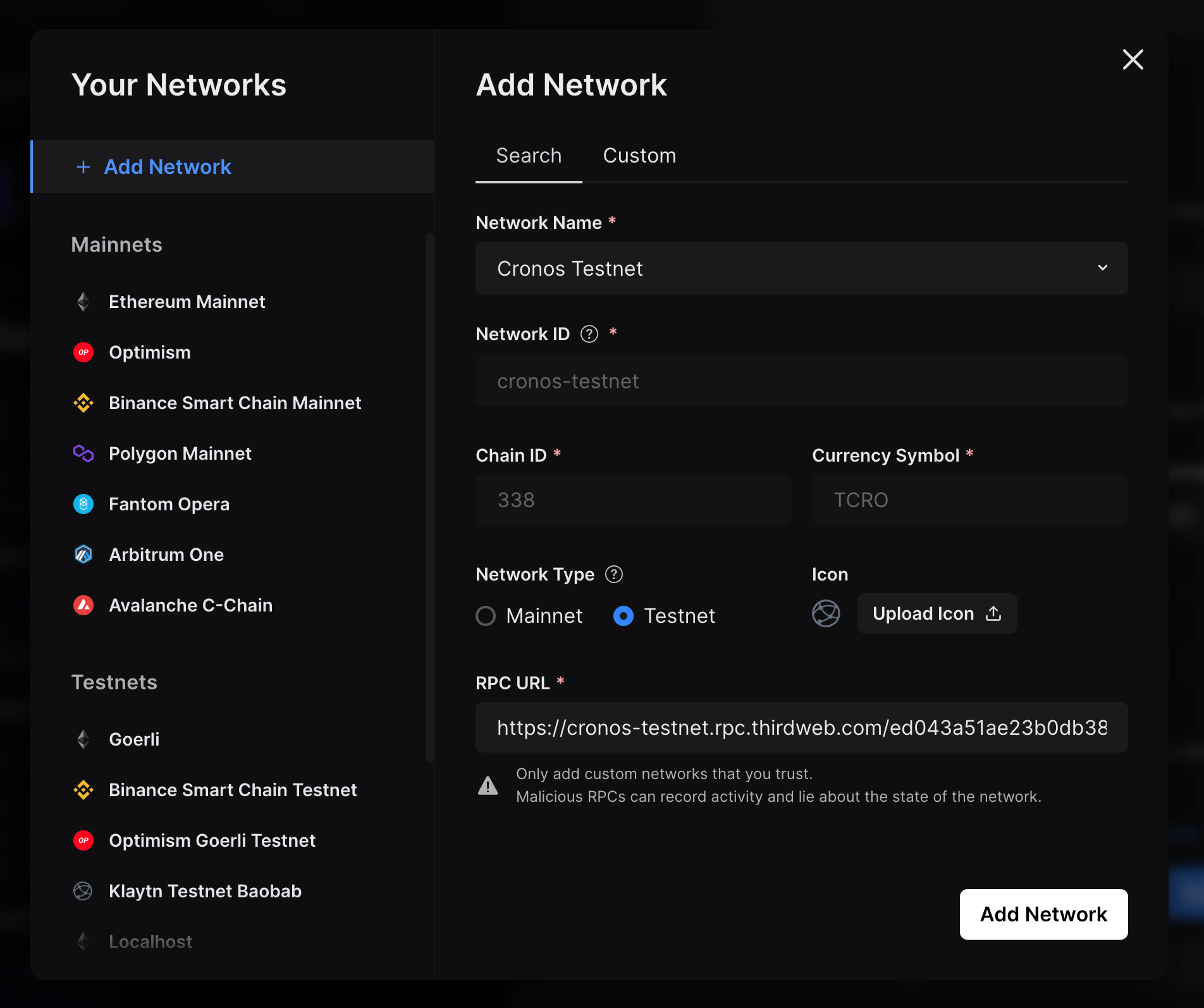
Click on Add Network and voilá - you will now see that Cronos Testnet has been added to the Testnet section of the Your Networks module:
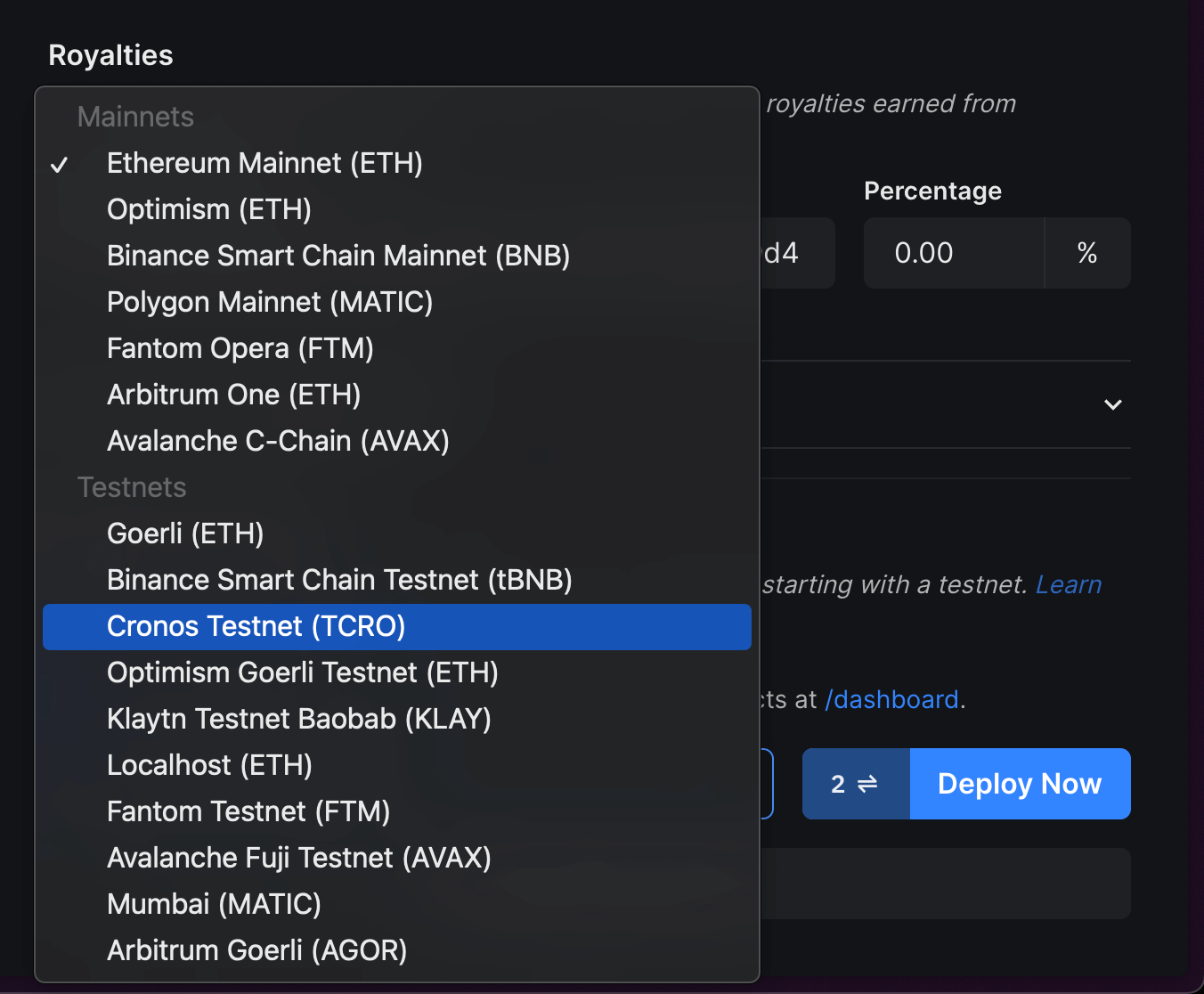
Once you have selected the network, click on Deploy Now. This will prompt you to switch your network to Cronos Testnet.
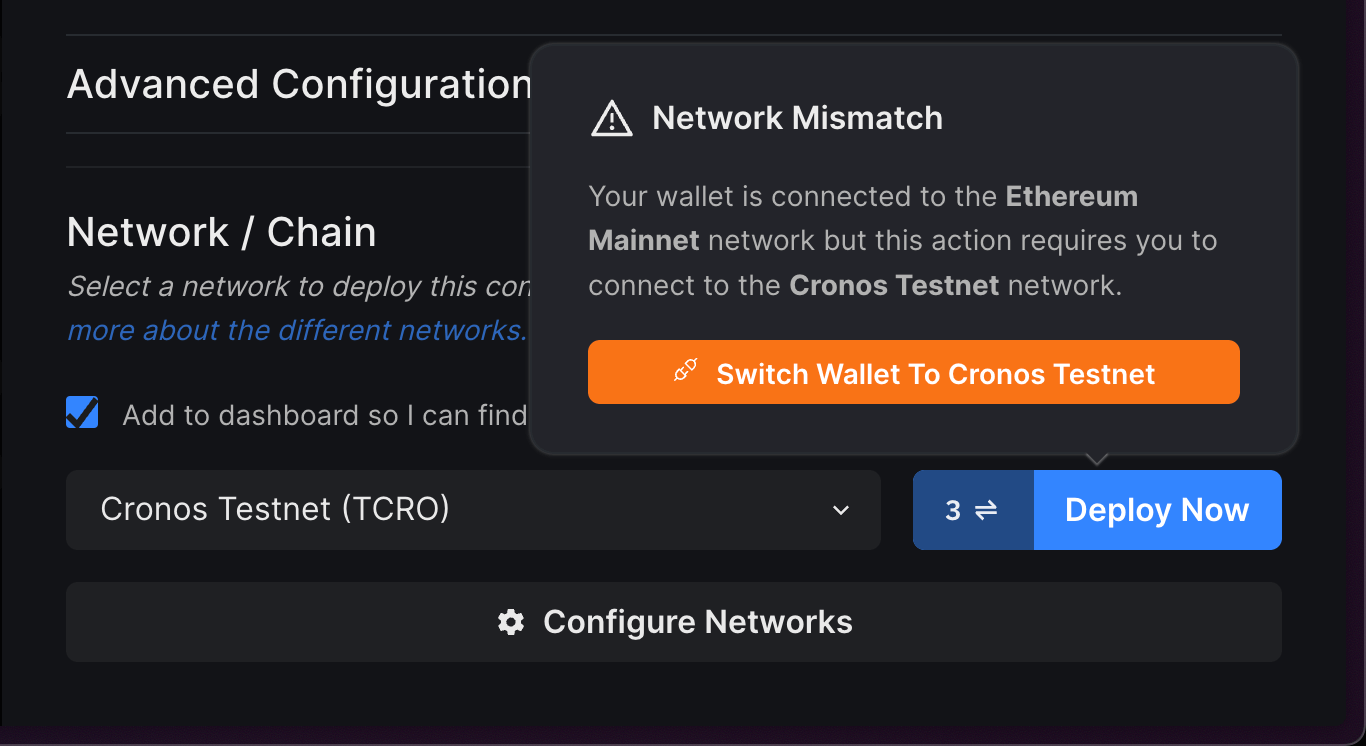
Click on the Switch Wallet button, and if you don't already have the network in your wallet, it will prompt you to add the network and then switch to the network:
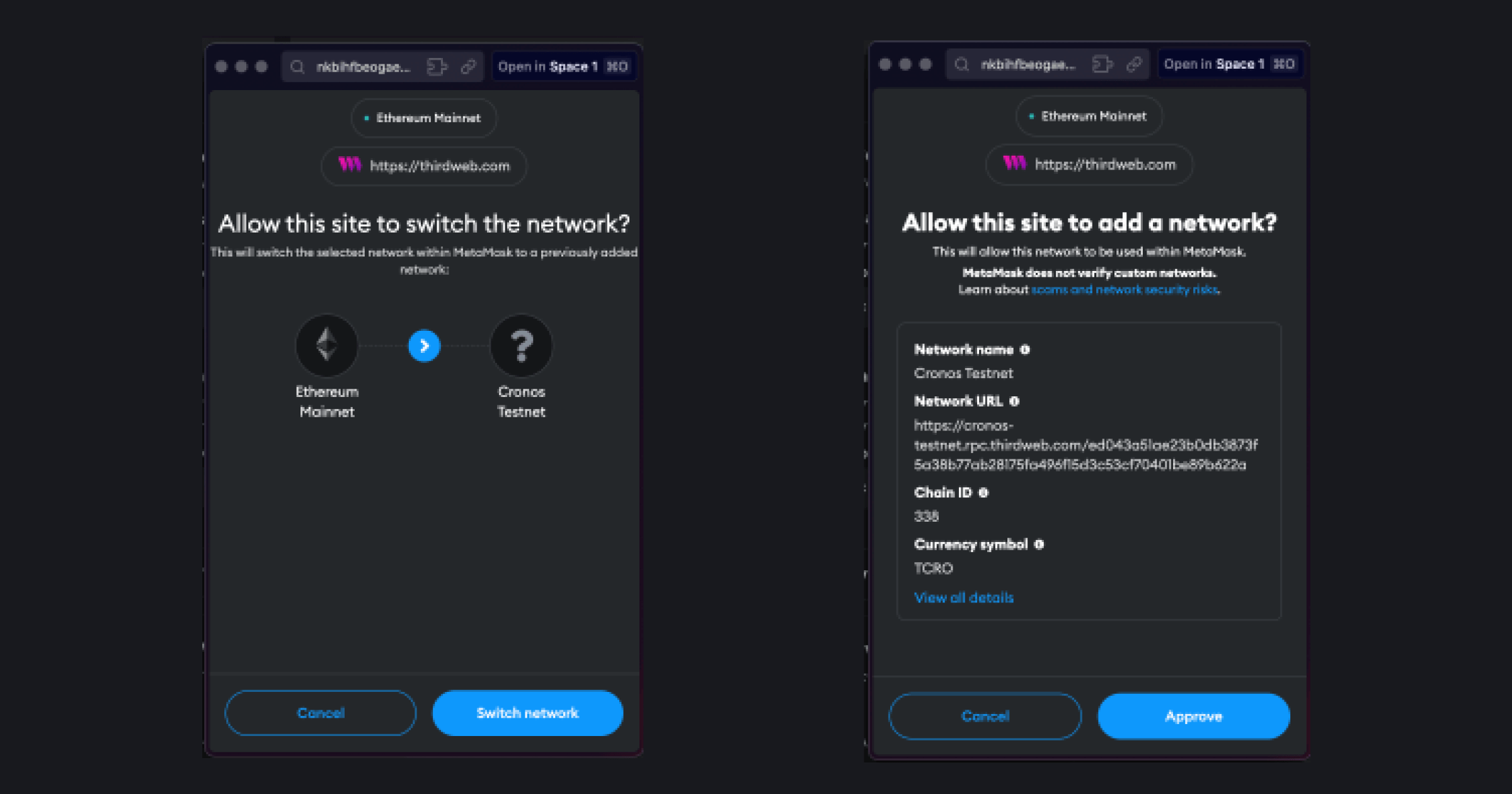
Now, let's deploy the smart contract on the Cronos Testnet! But before that, we need testnet funds.
Get Cronos Testnet funds in your wallet
Once you have added the Cronos Testnet to your wallet. You can either navigate there directly click on "Get TCRO from faucet" when you click Deploy Now:
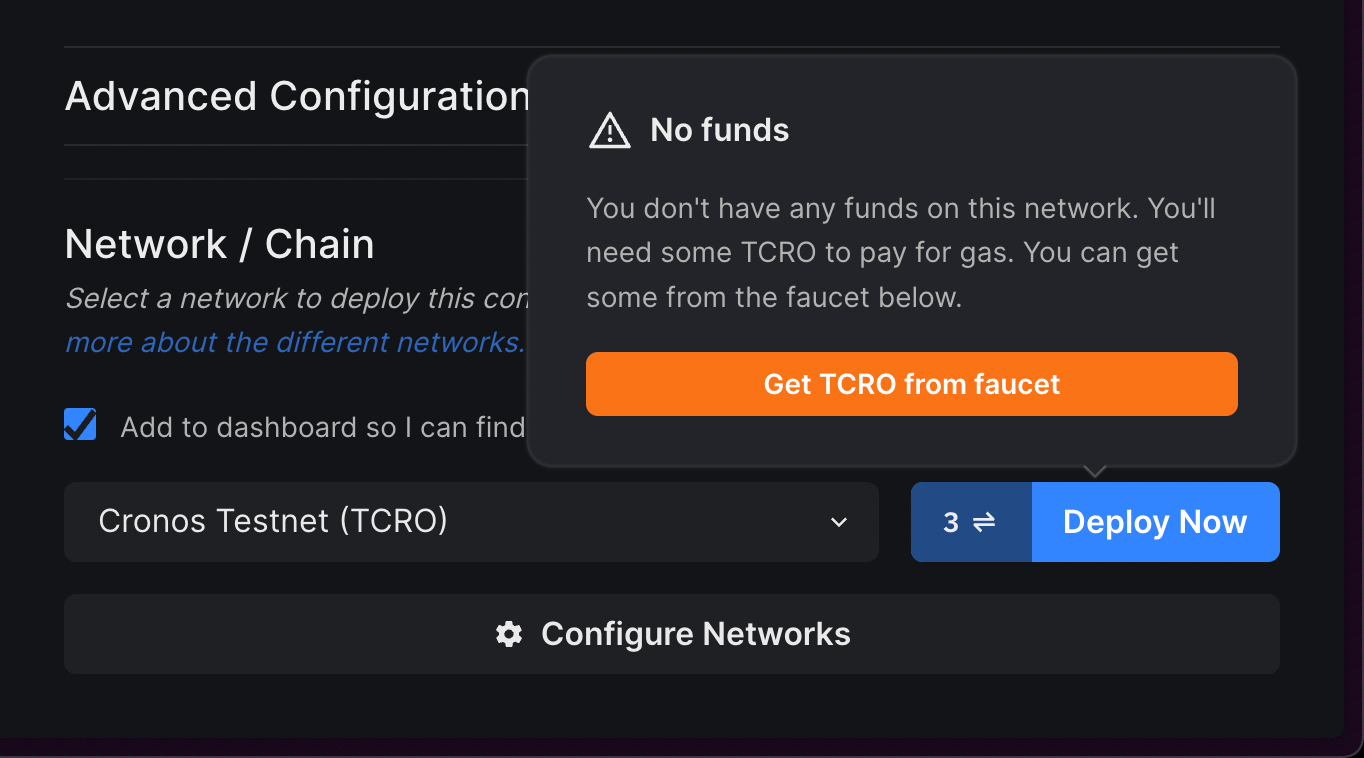
This will take you to the TCRO faucet. Here, paste your wallet address and click on "Get Test CRO"
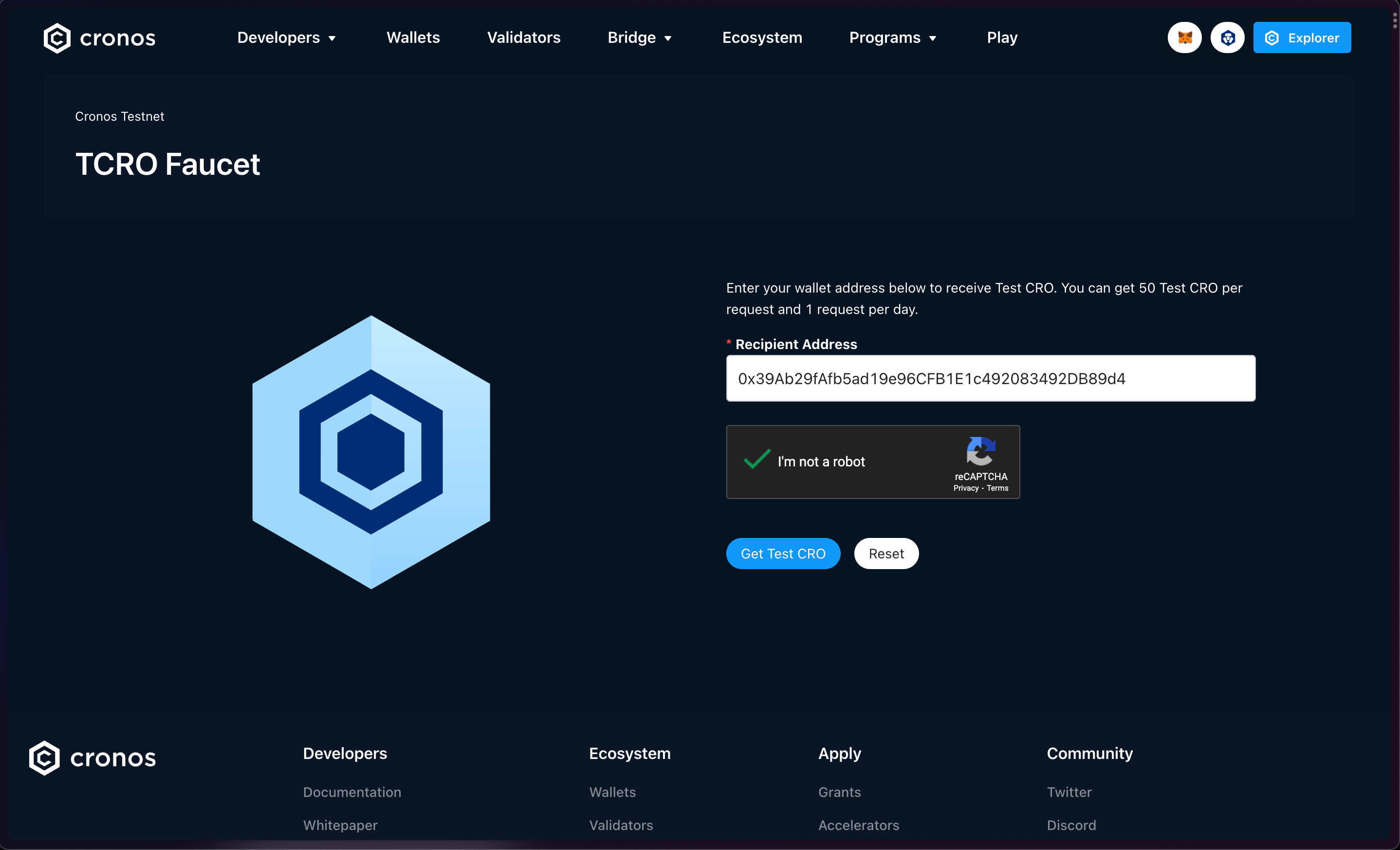
Once you have completed this process, you will have testnet funds in your wallet on Cronos Testnet, meaning you're now ready to deploy your smart contract!
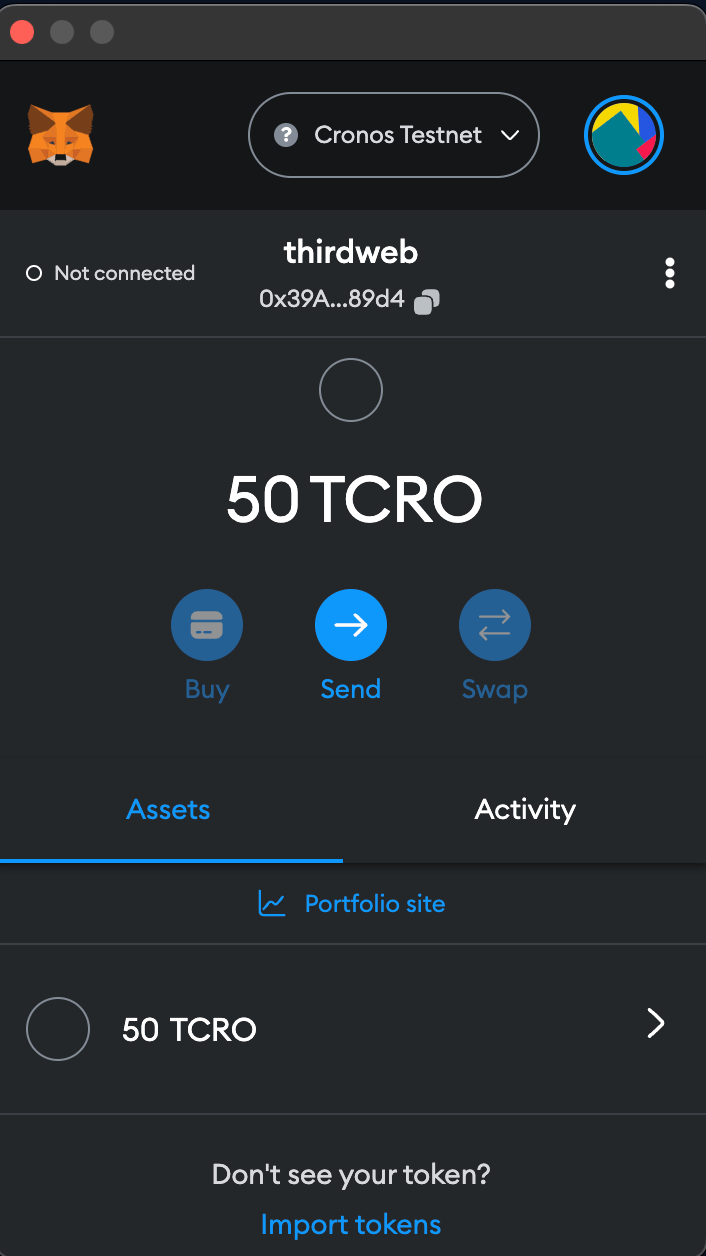
Deploying the contract on Cronos
Now that you have your testnet funds, let's go back to the thirdweb Dashboard where we were building our Edition Drop contract.
We have already filled out the metadata so click on "Deploy Now" after selecting the chain. It will prompt a transaction, you have to approve that.
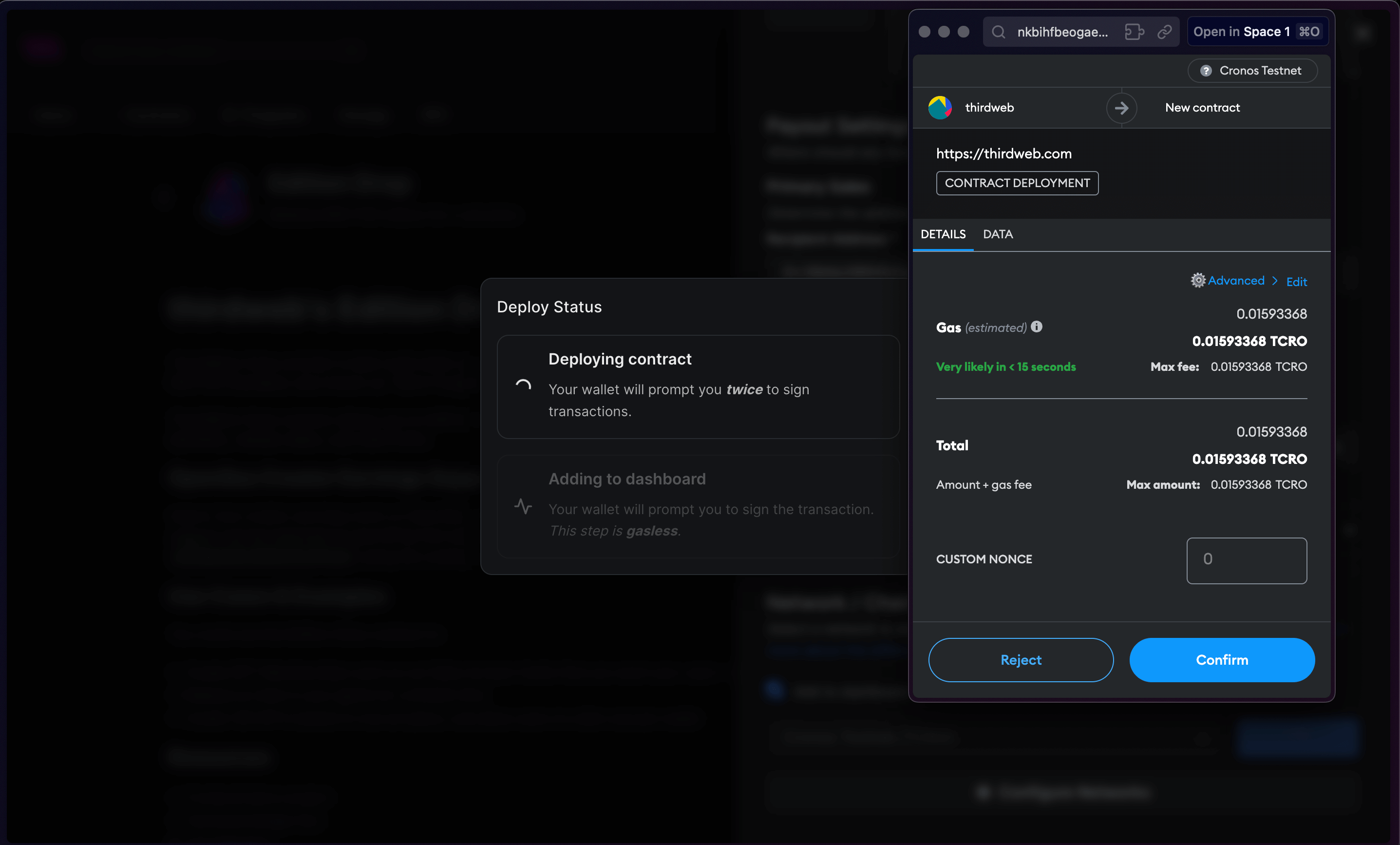
And you're done! You have just deployed to the Cronos Testnet.
Calling Smart Contract Functions
Let's see how we can use the smart contract by calling some functions on it, such as minting an NFT into our collection!
From the Explorer tab, you can view all of the available functions on your smart contract and execute them directly from your connected wallet:
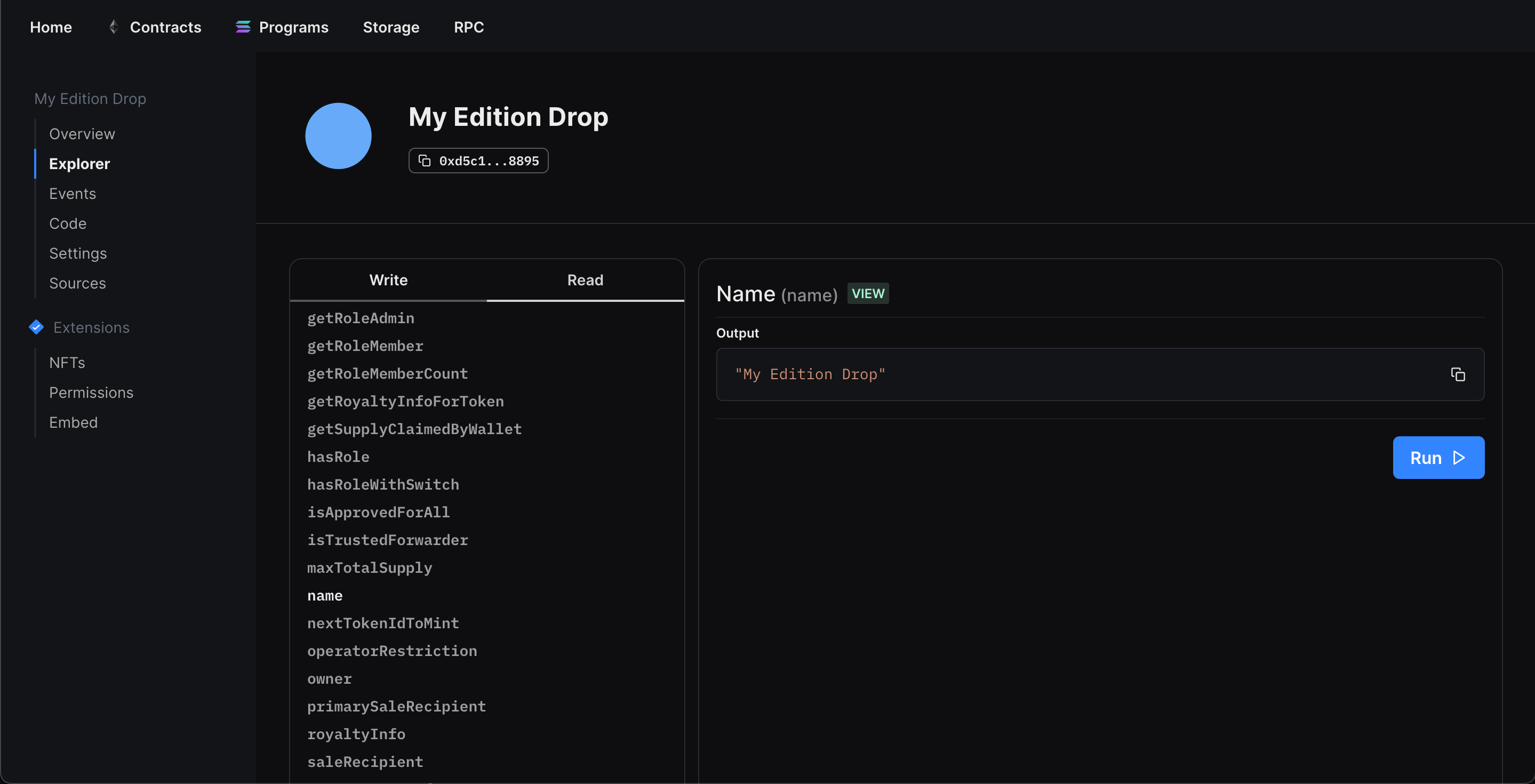
Setting Up Our NFT Collection
In our example, we created an Edition drop smart contract, so we'll quickly set it up and mint our first NFT by performing the following steps:
- Lazy mint some NFTs.
- Configuring our claim conditions.
- Mint an NFT from the drop!
Once we've set up our NFTs, we can click the Claim button in the NFTs tab to mint our first NFT, and voilà! We just minted an NFT on the Avalanche Fuji Testnet!
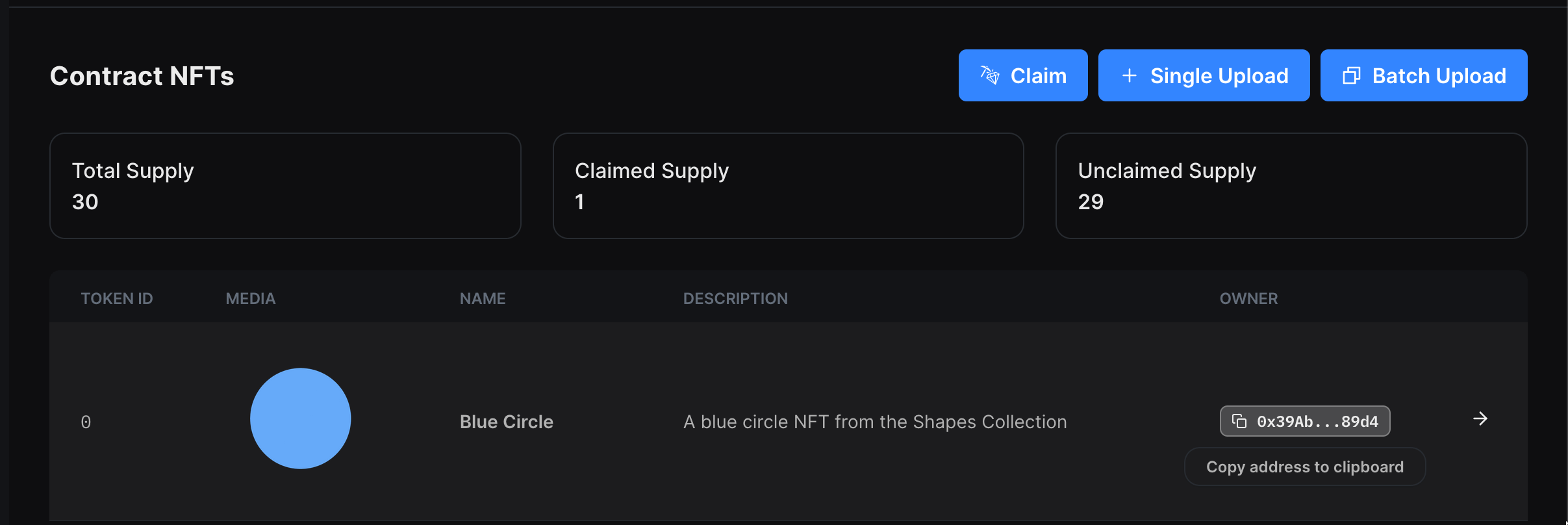
What's Next?
Now that you've deployed your smart contract, you can use our SDK to build a web3 application! Where users can connect their wallets and interact with the functions of your smart contracts. Learn more from our guide below:
Need help?
For support, join the official thirdweb Discord server or share your thoughts on our feedback board.

